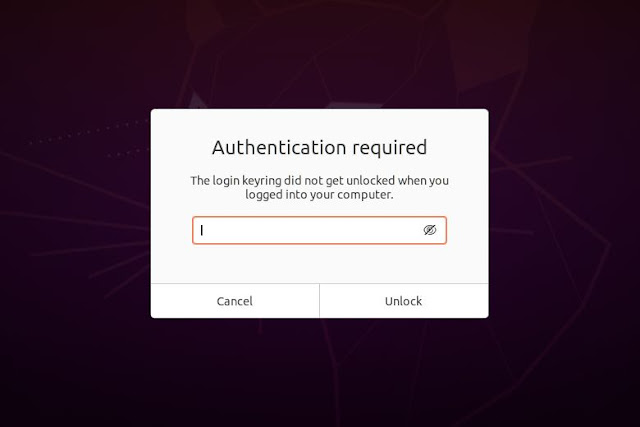
After installation Ubuntu and Chrome, if you have automatic Login enabled in Ubuntu you will be asked to input your Login password to unlock the Login keyring when Chrome opens, to access saved passwords.
Method to Stop Chrome and Chromium from prompting to unlock the user keyring
Step 1: Open Terminal (Ctrl + Alt + T)
cp /usr/share/applications/google-chrome.desktop ~/.local/share/applications
Step 2: Open the follow file with gedit (you can open it directly) with the following command:
gedit ~/.local/share/applications/google-chrome.desktop
Step 3: Find each of the lines that begin with Exec and add --password-store=basic
For examlple:
Exec=/usr/bin/google-chrome-stable --password-store=basic %U






0 Comments